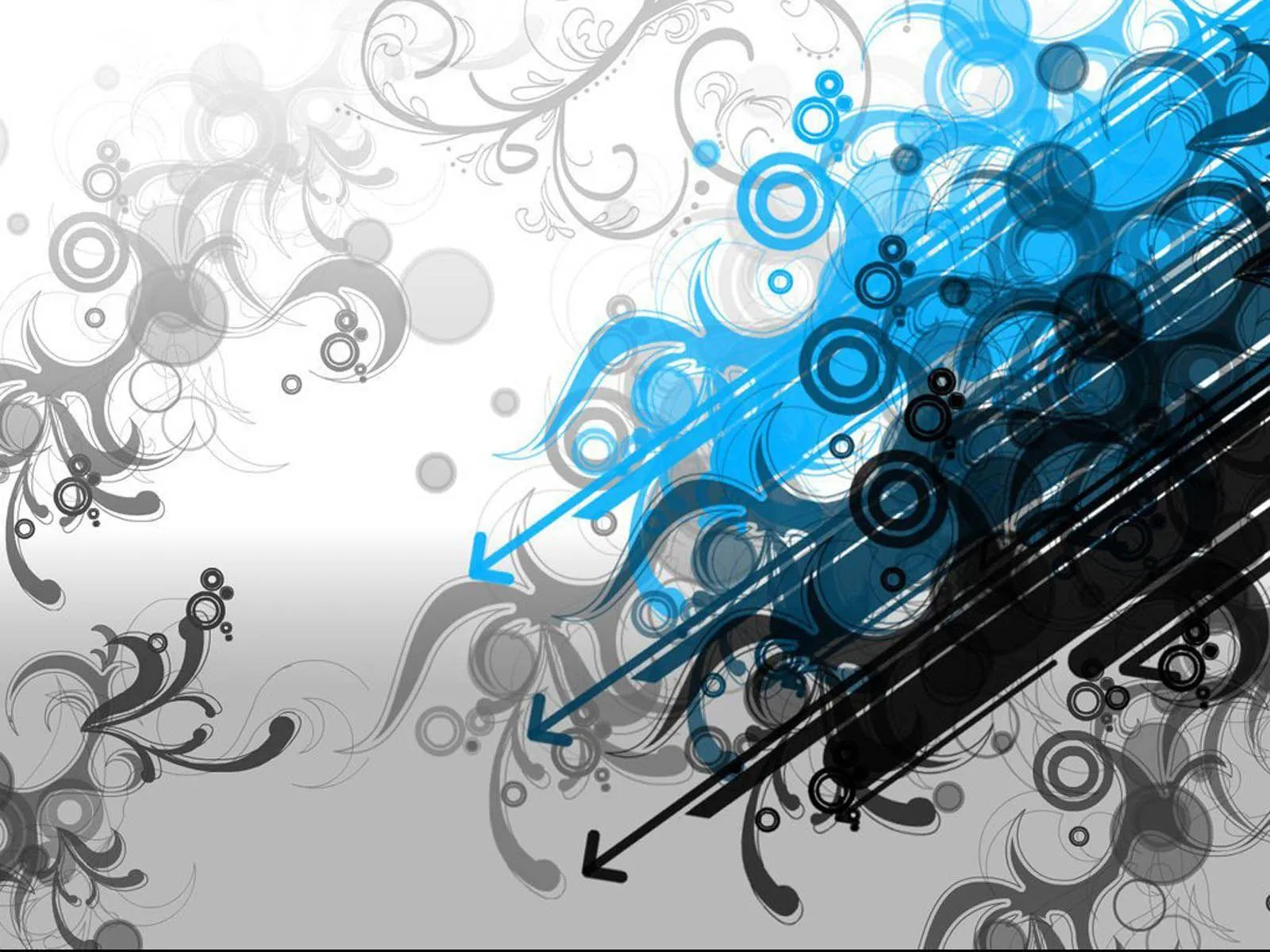Would you like to use Wallpapers.com in English?
Graphic Wallpapers
(600+ Graphic Wallpapers)
Elevate your device with bold and vibrant graphic wallpapers. Choose from geometric patterns, retro designs, and more to give your screen a fresh and unique look.
-
![Moon On Dark Purple Night Sky Wallpaper]()
Moon On Dark Purple Night Sky Wallpaper -
![Spring Abstract Graphic Wallpaper]()
Spring Abstract Graphic Wallpaper -
![Happy Pongal Palm Leaves Wallpaper]()
Happy Pongal Palm Leaves Wallpaper -
![Epic Battle at Blackrock Mountain - Hearthstone in 2560X1440 Resolution Wallpaper]()
Epic Battle at Blackrock Mountain - Hearthstone in 2560X1440 Resolution Wallpaper -
![Kenzo Paris Tiger Tee Wallpaper]()
Kenzo Paris Tiger Tee Wallpaper -
![Antiseptic Hand Hygiene Icon Wallpaper]()
Antiseptic Hand Hygiene Icon Wallpaper -
![Sprite Logo Wallpaper]()
Sprite Logo Wallpaper -
![Mystery Stone Sculpture Graphic Art Wallpaper]()
Mystery Stone Sculpture Graphic Art Wallpaper -
![Graphic Design Groovy Pink Eyeglasses Wallpaper]()
Graphic Design Groovy Pink Eyeglasses Wallpaper -
![Crazy Tangled Wires Wallpaper]()
Crazy Tangled Wires Wallpaper -
![Vibrant Red Rambutan - The Hairy Tropical Fruit Wallpaper]()
Vibrant Red Rambutan - The Hairy Tropical Fruit Wallpaper -
![Content Creation Millenial Graphic Wallpaper]()
Content Creation Millenial Graphic Wallpaper -
![Graphic Logos On Tree Wallpaper]()
Graphic Logos On Tree Wallpaper -
![Flourishing Flower Graphic Wallpaper]()
Flourishing Flower Graphic Wallpaper -
![Iconic American Rock Band - Lynyrd Skynyrd Wallpaper]()
Iconic American Rock Band - Lynyrd Skynyrd Wallpaper -
![Shades Of Pastel Orange Aesthetic Color Wallpaper]()
Shades Of Pastel Orange Aesthetic Color Wallpaper -
![Lord Krishna 4k Devanagari Script Graphic Art Wallpaper]()
Lord Krishna 4k Devanagari Script Graphic Art Wallpaper -
![Hand Holding Laptop For Content Creation Wallpaper]()
Hand Holding Laptop For Content Creation Wallpaper -
![Beautiful Representation Of Investment Wallpaper]()
Beautiful Representation Of Investment Wallpaper -
![Espeon Psychic Eye Wallpaper]()
Espeon Psychic Eye Wallpaper -
![Colorful Happy New Year 2023 Graphics Greeting Wallpaper]()
Colorful Happy New Year 2023 Graphics Greeting Wallpaper -
![Black Ultra Hd Joker And Punchline Wallpaper]()
Black Ultra Hd Joker And Punchline Wallpaper -
![American Tribe 4d Ultra Hd Wallpaper]()
American Tribe 4d Ultra Hd Wallpaper -
![Rainbow Colored Windows 11 Logo Wallpaper]()
Rainbow Colored Windows 11 Logo Wallpaper -
![Magnificent Illustration Of Investment Wallpaper]()
Magnificent Illustration Of Investment Wallpaper -
![A Spirograph Circle Wallpaper]()
A Spirograph Circle Wallpaper -
![AMD 4K Cards Wallpaper]()
AMD 4K Cards Wallpaper -
![Personal Budget Planning With A Calculator And Financial Documents Wallpaper]()
Personal Budget Planning With A Calculator And Financial Documents Wallpaper -
![Innovative Windows 11 Logo Wallpaper]()
Innovative Windows 11 Logo Wallpaper -
![Green Windows 11 Logo Wallpaper]()
Green Windows 11 Logo Wallpaper -
![Cool Mexican Wallpaper]()
Cool Mexican Wallpaper -
![Lord Pandurang Graphic Artwork Wallpaper]()
Lord Pandurang Graphic Artwork Wallpaper -
![Enchanting Display of Autumn - Orange, Brown, and Blue Maple Leaves Aesthetic Wallpaper]()
Enchanting Display of Autumn - Orange, Brown, and Blue Maple Leaves Aesthetic Wallpaper -
![Samurai Jack Lost Worlds Graphic Novel Wallpaper]()
Samurai Jack Lost Worlds Graphic Novel Wallpaper -
![A Well-organized Planning Budget Wallpaper]()
A Well-organized Planning Budget Wallpaper -
![Cute Anchovies Fish Vector Graphic Art Wallpaper]()
Cute Anchovies Fish Vector Graphic Art Wallpaper -
![Gorgeous Example Of Investment Wallpaper]()
Gorgeous Example Of Investment Wallpaper -
![Two Beautiful Angels Wallpaper]()
Two Beautiful Angels Wallpaper -
![Vertical Graphic Pattern Wallpaper]()
Vertical Graphic Pattern Wallpaper -
![Best Dragon Neon Blue Wallpaper]()
Best Dragon Neon Blue Wallpaper - Next page